Installing Witboost
Witboost is installed in the customer environment and interacts with several external components (database, identity provider, versioning system, etc.). As each customer has a different infrastructure, Witboost tries to be as flexible as possible to accommodate such scenarios.
Before walking through the prerequisites, make sure you read the requirements.
Prerequisites
Database
Once the database has been provided, make sure to create the following databases, you will need them later:
- core (required)
- provisioning_coordinator (required)
- marketplace (optional, it is needed if the MarketPlane module is enabled in your license)
- witty (optional, it is needed if the Witty module is enabled in your license)
They don’t need any special configuration.
If needed, the database names can be changed, but they must be changed accordingly in the configuration file (the values.yaml of the witboost helm chart). Refer to the following table to correctly reconfigure the databases.
| Default database | Configuration reference |
|---|---|
| core | Globals.dbs.coreDB |
| marketplace | Globals.dbs.marketplaceDB |
| provisioning_coordinator | Globals.dbs.provisioningCoordinatorDB |
| witty | Globals.dbs.wittyDB |
Versioning System
The versioning system integration is not needed if you are performing a WCG-only installation
Witboost requires a versioning system to store templates, components, and other entities and to manage their lifecycle.
Gitlab is the preferred choice, but Azure DevOps, Bitbucket ad GitHub are also supported.
Regardless of the one you pick, you will need to provide a token that has read permissions on the group/project where all Witboost repositories will be hosted.
It is important to know that Witboost will also create repositories in the same group/project. This is performed through the user personal token, which will have also write permissions. This decoupling guarantees that write operations are bound to the user, with the benefit of providing least privileges to the technical user, and allowing for a granular audit. More on this can be found here.
Directory Services
Witboost supports OpenLDAP compatible vendors, as well as Active Directory and FreeIPA. Witboost interacts with a directory service for two main purposes:
- Log in (Authentication)
- Fetch of users/groups (Authorization)
On Prem AD or OpenLDAP/FreeIPA
A bind user is necessary for authentication and to fetch users/groups on a specific search base. For how to configure an LDAP provider, you can refer to this documentation.
Entra ID (Former Azure AD)
An Azure app registration must be configured to enable SSO and to fetch users/groups. One or more groups can be provided to narrow the company tree.
Go to Azure Portal > App registrations and create a new App Registration.
On your app registration's overview page, add a new Web platform configuration, with the configuration:
- Redirect URI:
https://your-witboost-ui.com/api/auth/microsoft/handler/frame - Front-channel logout Url: blank
- Implicit grant and hybrid flows: All unchecked
On the API permissions tab, grant the following Microsoft Graph APIs.
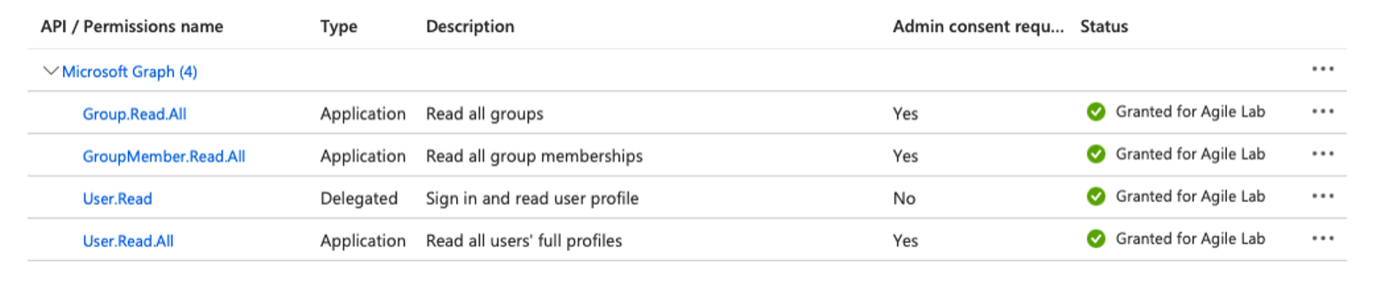
Your company may require you to grant admin consent for these permissions. Even if your company doesn't require admin consent, you may wish to do so as it means users don't need to individually consent the first time they access Witboost. To grant admin consent, a directory admin will need to come to this page and click on the Grant admin consent for COMPANY NAME button.
These APIs are used for SSO purposes, as well as to fetch the EntraID graph required from Witboost.
For how to configure the Azure AD provider you can refer to this documentation.
Authenticated Guest Users
Witboost provides a temporary way of accessing the platform with authenticated credentials via a fixed set of guest users: guest_admin, guest_developer and guest_user. These users are described here and are useful to configure and test the rest of the platform while other more secure methods of authentication like the above-mentioned are being configured. These users are enabled in the platform if either:
- The provided license file contains the credentials for a set or subset of guest users, and/or;
- Credentials are configured for a set or subset of guest users. If credentials are provided both on configuration and license, the configuration values take precedence.
Upon the platform first installation, these users are registered on the platform, and if an RBAC preset is configured, assigned a specific role on the platform.
After you finished setting up a more secure authentication method, disable these users by following the steps explained here.
Platform
Witboost's main components are installed in Kubernetes. As the platform is provided by the user, there can be several variations of the configurations, such as how the customer handles networking, TLS certificates, DNSs, etc. In the following paragraphs we list some considerations.
Docker Registry
Witboost images are publicly accessible through a token that will be provided by AgileLab at installation time. If the network is capped and internet access forbidden, a docker registry must be provided, so that the necessary docker images will be imported.
Networking
Witboost exposes a web interface that must be reachable by the users. To accomplish this, a TLS certificate and a domain name must be available.
TLS certificate
Witboost leverages cert-manager to retrieve a valid certificate from Let’s Encrypt. It is anyway possible to configure Witboost with a customer provided certificate. When choosing let’s encrypt, it is important to decide the validation method, which can be particularly tricky in air-gapped scenarios.
If the customer already has certificates to use, they can be setup directly at ingress controller level, enforcing TLS termination on the ingress.
Domain
Witboost leverages external-dns, which allows to control DNS records dynamically via Kubernetes resources in a DNS provider-agnostic way. This is usually used in on-cloud scenarios, where the records are updated in the cloud-specific DNS, accordingly delegated by the customer primary domain.
For example, in an AWS environment, the customer can provide a route53 zone (.witboost.customer.com), delegated from the customer main DNS (.customer.com). Witboost will leverage external-dns to synchronize the records in the route53 zone.
You can refer to DNS delegation for an overview on this topic.
External-dns can be configured in the external-dns block of the values.yaml.
The Kubernetes cluster must have the permissions to interact (read/write) with the DNS zone.
Secret management
Witboost needs to use secrets (i.e. DB user, LDAP user, GitLab token, etc.).
They must be configured in a secret manager compatible with external-secrets. This is the list of compatible backends. The choice is usually driven by the cloud the cluster lives in, or by the customer company guidelines/policies.
If no backend is available, or the customer prefers to opt for a quicker approach, there are few options:
- Secrets are "manually" created, it might be the case when the customer uses custom pipelines to deploy helm charts into Kubernetes.
- The fake secret store is used: this is usually not recommended, as the secrets are stored in a yaml file that is pushed along with the chart, but it could be judged viable in playgrounds/poc environments
Regardless of the approach used, Witboost expects a kubernetes secret named "witboost-secrets" containing, among others, the following:
- Database credentials
- Azure AD/Entra ID credentials This secret is automatically created from external-secrets, and it will contain all the secrets that have been inserted in the configured secret store.
As a reference of how to fill the secret manager (or directly the secret) an example fake secret store is provided in which a list of needed secrets for a basic installation can be found. This reference will be of help for filling the secret store, but also for the scenario where secrets are manually created.
Manually created secrets
If external-secrets is not used, the secret called “witboost-secrets” must be created with all the items in it.
Installation
Witboost is installed via its Helm chart, provided by Agile Lab.
Third-party installations
Before proceeding with the installation of the witboost helm chart, make sure the following third-party deployments are present if needed.
External secrets
Unless you have opted for the manual creation of Kubernetes secrets, make sure external-secrets is installed. You can double-check it with the following command, which should return external-secrets CRDs:
$ kubectl get crds | grep externalsecrets
If it is not installed, you must
- Install it following the official documentation
- Configure a
ClusterSecretStorebased on one of the available providers - Reference the
ClusterSecretStorein the values.yaml (globals.externalSecrets.secretStore)
Run the following command to make sure it has been created and is in Ready state.
$ kubectl get clustersecretstore
You should find your secret store, in Ready state. The output should look like the following
$ kubectl get clustersecretstore
NAME AGE STATUS CAPABILITIES READY
mysecretstore 296d Valid ReadWrite True
Cert manager
If you are not using custom certificates but you plan to use the default TLS management configuration, make sure cert-manager is installed. You can double-check it with the following command, which should return cert-manager CRDs:
$ kubectl get crds | grep cert-manager
If it is not installed, you must
- install it following the official documentation
- configure a
clusterIssuer, for example, the ACME one - reference the issuer in the values.yaml (globals.certManager.clusterIssuer)
Run the following command to make sure it has been created and is in Ready state.
$ kubectl get clusterIssuer
You should find your secret store, in Ready state. The output should look like the following
$ kubectl get clusterIssuer
NAME READY AGE
letsencrypt-production True 2y236d
External DNS
Make sure external secrets is installed. You can double-check it with the following command, which should return external-dns pod(s):
$ kubectl get pods --all-namespaces | grep external-dns
If it is not installed, you can either:
- Install it following the official documentation
- Enable it via the
external-dns.enabledtoggle of the values.yaml
Witboost Helm chart installation
You are now ready to proceed with the Witboost installation.
Let's create a dedicated namespace, we will install Witboost in it:
$ kubectl create ns witboost
Create the regcred to access the Agile Lab docker registry (or whatever registry you host the images in):
$ kubectl create secret docker-registry regcred --docker-server=registry.gitlab.com --docker-username=witboost --docker-password="${REGISTRY_TOKEN}" -n witboost
In order to proceed to the witboost helm chart installation, a configuration file (i.e. values.yaml) must be prepared to properly configure Witboost depending on the aforementioned prerequisites.
A reference values.yaml is provided and must be customized according to the installation environment.
Using the base file provided, look for the “CHANGEME” placeholders and configure them based on your setup.
With the values.yaml prepared, you can proceed in installing the Witboost helm chart.
$ helm repo add --username <username> --password <access_token> witboost https://gitlab.com/api/v4/projects/40979925/packages/helm/stable
$ helm upgrade --install --atomic <release_name> witboost/witboost -n <namespace> -f <my-values.yaml> --version X.Y.Z
After Helm finishes, you should:
- Check that all pods are up and running
- Check Ingresses and wait for DNS & TLS certificates to apply; if using external-dns and cert-manager it can take a couple of minutes
- Go to the web UIs and ensure everything is reachable. The endpoints depend on how you have configured the values.yaml, you can check the ingresses
- Ensure you can access Witboost UI
- Ensure you can access Hasura UI
- Ensure you can access the Documentation UI
Post-installation steps
Hasura should already include all databases registered based on the helm chart configuration present on hasura.dbs.sources, and hasura-auto-tracking.configOverride (if present), so no further manual operations should be done. In case you want to ensure that all configured sources and schemas have been registered and tracked, follow these steps:
- Open the Hasura Web UI and log in with the admin token you received.
- Now, go to Data. In the list of databases make sure that all the registered sources exist
- For each source, open the schemas marked for tracking and check that all tables and relationships have been tracked. In case no custom configuration is provided, these should be all the schemas under the
marketplacesource, and thecoordinatorandcgpschemas under theprovisioning_coordinatorsource.
In the exception that your installation doesn't have the Hasura Auto Tracking tool enabled, you need to manually register all databases as sources and track the tables:
Hasura Manual Register
Add databases in Hasura
This step is only necessary if the Hasura Auto Tracking tool is not enabled on your installation (by default, the tool is enabled).
Open the Hasura Web UI and log in with the admin token you set in the secrets. First, reload all metadata by going to Settings (gear icon, top right), Metadata, then check the boxes and reload:
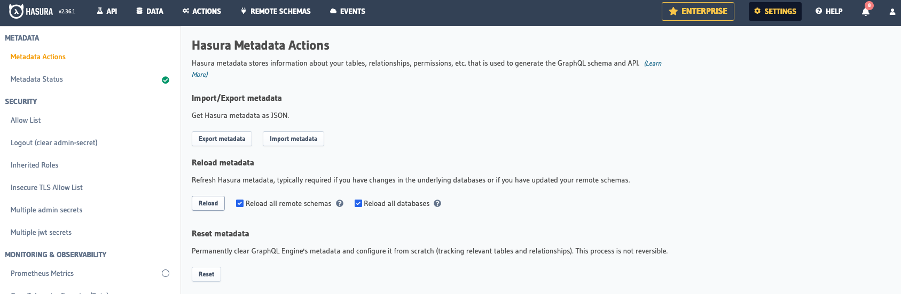
Now, go to Data. We need to add the marketplace and provisioning_coordinator database. You can go into Manage > Connect Database > Postgres and fill in the info:
- Database Display Name: provisioning_coordinator
- Connect Database Via: Environment Variable
- Database URL: HASURA_GRAPHQL_PROVISIONING_COORDINATOR_DATABASE_URL
- Database Display Name: marketplace
- Connect Database Via: Environment Variable
- Database URL: HASURA_GRAPHQL_MARKETPLACE_DATABASE_URL
Alternatively, you can connect Database via Database URL and write the JDBC connection string for both databases
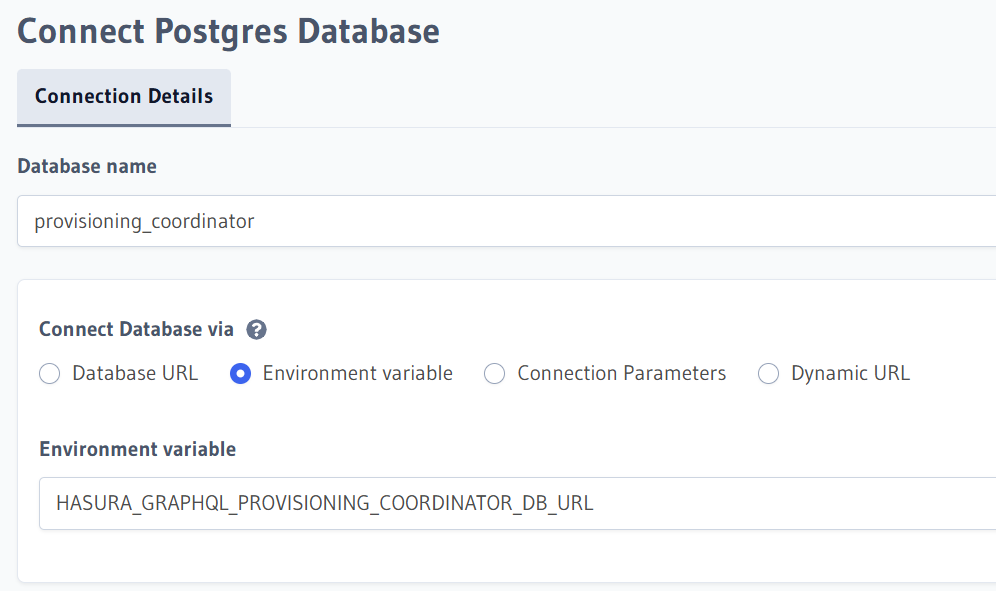
You can now press the Connect Database button, and the new database should appear in the database list.
Track tables and relationships in Hasura
Now, track the tables and relations to expose them in the GraphQL API. First, the schema for the Marketplace. Go to Data, select the schema, then use the Track All button:
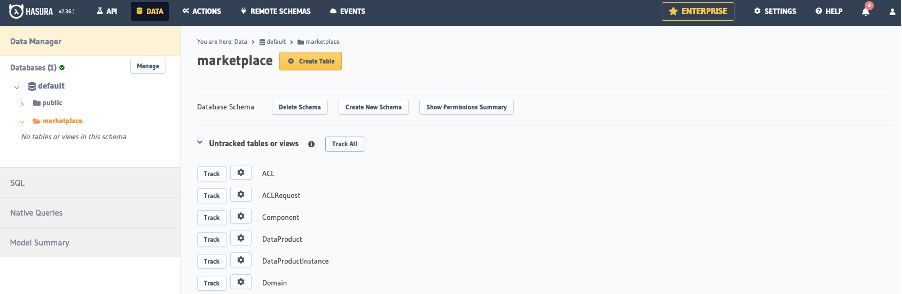
Next, after the tables are tracked, form the same page track the relations using the Track All button that appears:
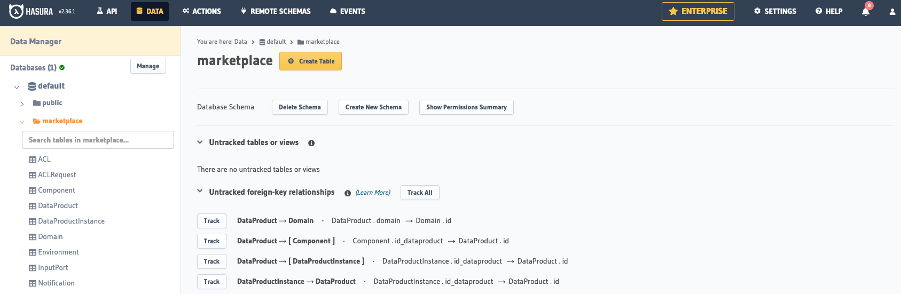
Repeat these steps for the Provisioning Coordinator and CGP schemas. If one of these databases is not listed, you can follow the previous chapter to add it.
Configure RBAC
In a default installation, RBAC is enabled and the default rbac preset is configured.
By default, the guest user only is granted administrator role. For this reason the first login should be done with such user, so that you can assign the administrator role to other users/groups.
You can either create a custom RBAC model by following the RBAC Configuration documentation, or you can choose one of the RBAC presets we provide and go from there. To re-configure/override the RBAC preset, check the following documentation.
Register EULA
You can add an EULA that the user needs to accept on the first login. This can be done either manually or automatically via configuration.
To manually register the EULA document, see EULA Configuration.
To automatically register the EULA document, set the mesh.documents.eula field on the Witboost configuration to the appropriate value. Contact us internally for more information.
Configure the Practice Shaper
This action is not needed if you are performing a WCG-only installation
You can now configure the Practice Shaper. By default, a Data Mesh taxonomy is configured to be registered, but you can override or disable this behaviour.
Refer to the following link to understand what the Practice Shaper is and how to manually configure it after you have access to the platform. As a starting point, you can refer to the data landscape preset.
Register Access Request Template
This action is not needed if you are performing a WCG-only installation
You can now configure the Access Control Request Template. By default, a default grant template and a revoke template are configured to be registered, but you can override or disable this behaviour.
Follow the steps in the documentation to create and register your Access/Revoke Request Templates after you have access to the platform.
Login to Witboost UI
Go to the UI URL and log in with your user; verify that everything works fine by going to the various pages. If you receive a “user not found” error, verify that the users and groups are being pulled from your authentication system via MSGraph or LDAP correctly by looking at the logs. Look for the following:
Reading msgraph users and groups type=plugin target=https://graph.microsoft.com/v1.0 class=MicrosoftGraphOrgEntityProvider taskId=MicrosoftGraphOrgEntityProvider:https://graph.microsoft.com/v1.0:refresh
Read users from group membership type=plugin target=https://graph.microsoft.com/v1.0 class=MicrosoftGraphOrgEntityProvider taskId=MicrosoftGraphOrgEntityProvider:https://graph.microsoft.com/v1.0:refresh groupCount=1 userCount=22
Read 22 msgraph users and 2 msgraph groups in 1.2 seconds. Committing... type=plugin target=https://graph.microsoft.com/v1.0 class=MicrosoftGraphOrgEntityProvider taskId=MicrosoftGraphOrgEntityProvider:https://graph.microsoft.com/v1.0:refresh
Committed 22 msgraph users and 2 msgraph groups in 0.0 seconds. type=plugin target=https://graph.microsoft.com/v1.0 class=MicrosoftGraphOrgEntityProvider taskId=MicrosoftGraphOrgEntityProvider:https://graph.microsoft.com/v1.0:refresh
In case no users/groups are being added, check what the errors are. If you get permission errors, double-check that the required permissions were granted to the app registration/LDAP bind user. If no permission errors are being reported, double-check the user and group filters in the configuration.
If you get SSO errors, double-check that the redirect URI in the app registration is correct and that all permissions are granted; also check the credentials in the secret.
Register Domains
This action is not needed if you are performing a WCG-only installation
Define and register your domains.
Register Templates
This action is not needed if you are performing a WCG-only installation
Register your templates; as a starting point you can use the ones included in the Starter Kit.
Test a simple project
This action is not needed if you are performing a WCG-only installation
You can now create, release and deploy a simple project to verify everything works.
Advanced configuration
In the default Witboost setup, the instance is configured with default values, which are tailored for a generic installation, suitable for most use cases.
For advanced configuration of the main components, you can refer to their documentation